|
As the title mentions. This blog post refers to an issue it Netbeans where you are using Codename One, trying to implement some kind of google maps UI. However the simulator crashes when you run it! :( Hopefully if you come to this post this will save you many hours (I spent an entire day on this problem) Straight to the fix! Uninstalled Netbeans (Originally I had it in 'my documents') Uninstall all java. Everything! Reinstall Apache NetBeans 10.0 in Programs files - https://netbeans.apache.org/download/nb100/nb100.html (I think its better to have it running in a 'admin' environment) Reinstall Java -https://www.java.com/en/download/ Reinstall JDK Java SE Development Kit 8 - https://www.oracle.com/technetwork/java/javase/downloads/jdk8-downloads-2133151.html Once this is done. Proceed and install Codename one. Extra information about this 'fix' Basically I think the issue stems from a windows fault and NVidia Graphics. Prior to fixing the java result: "-1073741819" issue my netbeans console would output 'Retina Scale: 2.0' ( I think because I have a 4k screen) Now that my netbeans in running in Program files my UI is smaller and the console outputs 'Retina Scale: 1.0' The proof is in the puddin public void start() { if(current != null){ current.show(); return; } Form hi = new Form("Hi World", BoxLayout.y()); hi.add(new MapContainer(" ENTER YOUR JAVASCRIPT GOOGLE API KEY HERE ")); hi.show(); } This blog post was very rushed ( I've got lots to get back to.) If you need additional help feel free to give me a message!
0 Comments
To quickly run over what we'll be doing.
We will be using Amazon's S3 services to create a 'Bucket' in which we will store our .json files. 1 - Get the creds asdasd IntroRecently, while working with Vuforia I came across a hurdle in a project that I hadn't anticipated, hopefully this little post will save you days worth of work, hair pulling and your remaining sanity. Tasked with boosting a scene's vibrance and visual appeal, the Bloom (optimized mobile version) script is a handy quick way of getting the desired effect with the ability to alter later on. My setup had a camera feed from a mobile device acting as the background where a GameObject is overlaid on top .... The catch! The Bloom was "Blooming" my camera feed as well! I needed to somehow mask my bloom from the background. -- Note that the reason this hurdle occurred was because I'm using Vuforia, currently (6/19/2016) there isn't a way to separate the background using settings in Vuforia which is why I have created this tutorial. -- The ConceptUltimately the concept goes as follows, create secondary camera to only render the background and the primary camera renders everything but the background. Then using some code wizardly, we'll comp the two together.
|

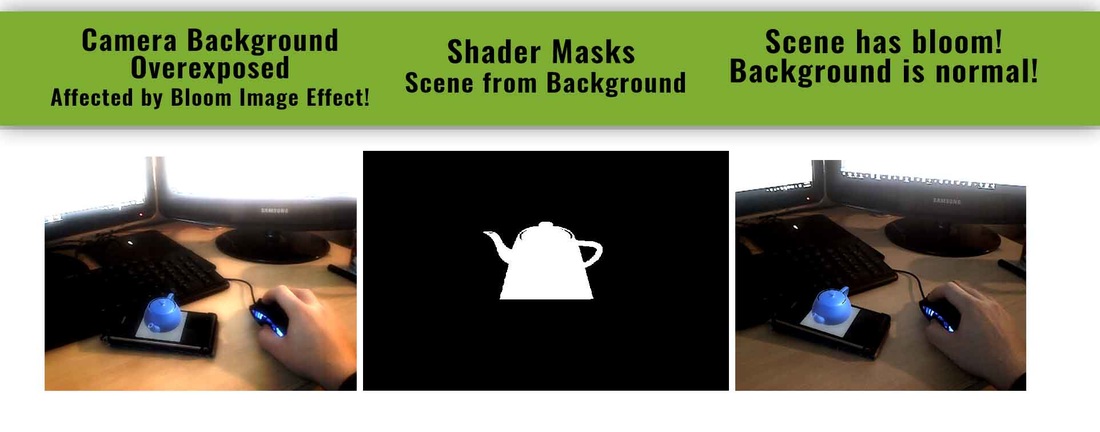
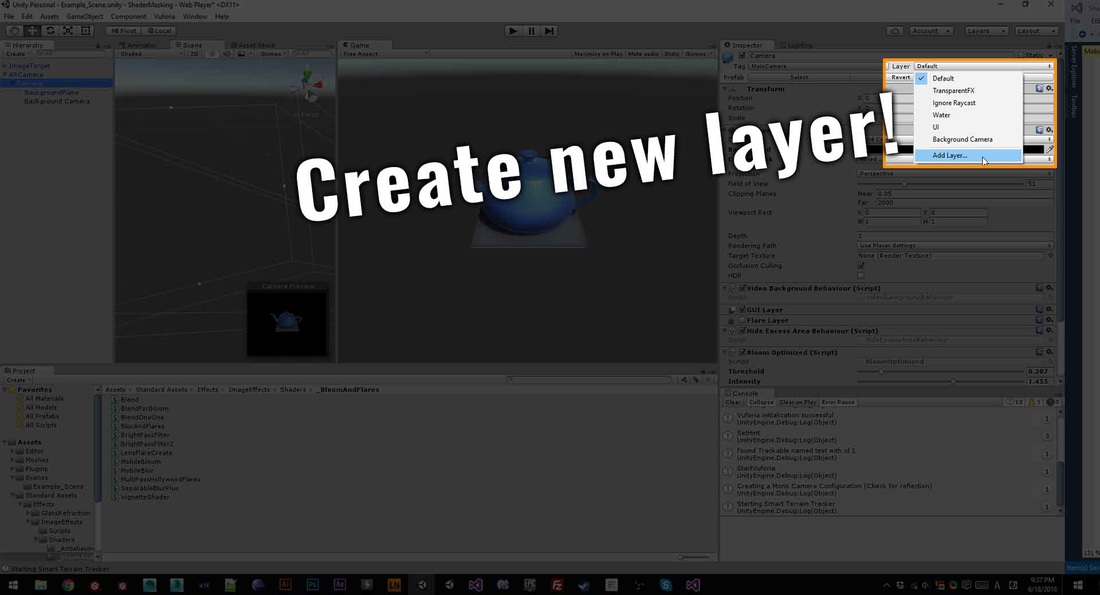




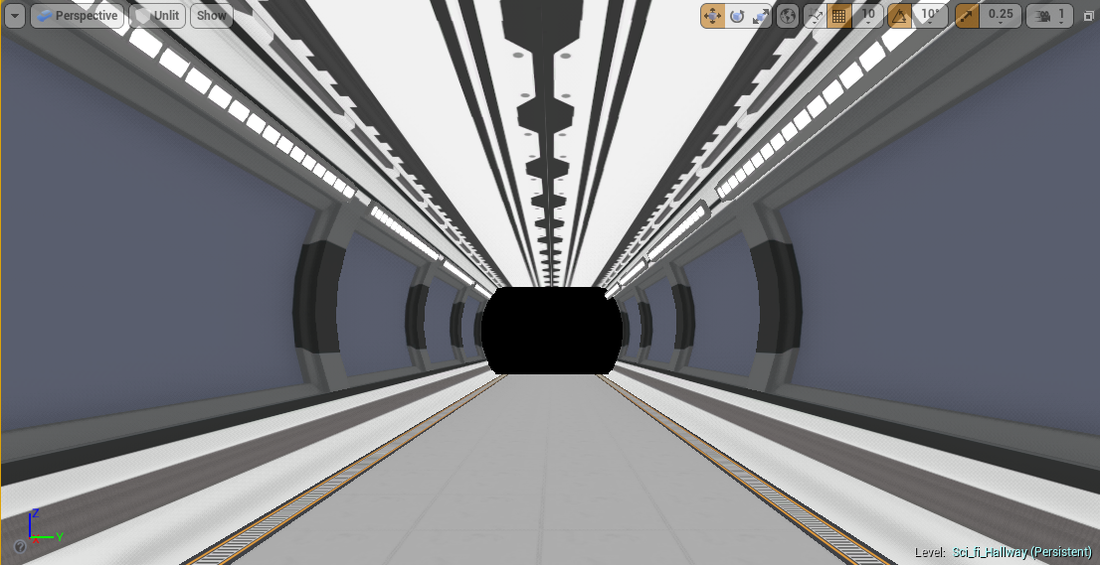
 RSS Feed
RSS Feed
